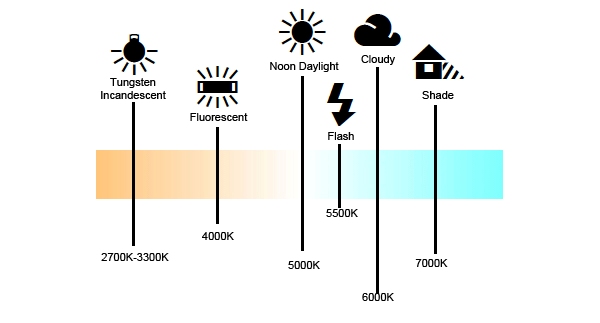Shooting in manual mode is simple and fun and results in much better and more satisfying images than handing over the decision making process to your camera.
We have already been playing around with choosing White Balance (WB) manually with pleasing results, which you will admit is rather simple when you get a grip on it. The next step is taking more control of exposure as well as WB.
But first, it might be handy to review the three points of the exposure triangle: Aperture, Shutter speed and ISO.
Aperture – Controls the amount of light getting to the sensor.
Shutter speed – Controls the time the sensor is exposed (to the amount of light the aperture is letting in)
ISO – Controls sensitivity of the sensor to the light it receives based on the aperture and shutter speed.
Lets start with the aperture and understand what it achieves in your image. Then we’ll deal with shutter speed and then ISO.
Aperture: It’s a little about amount and a lot about creativity
Aperture is another word for ‘opening.’ It is simply an variable opening within the lens that lets light into the camera body to allow the film or sensor to be exposed to the scene in front of it. That’s it.
What is special about this opening is that it can change in size and, even cooler, you can control what size it changes to, thereby controlling how much light it lets through to the camera sensor.
Remember, we don’t want to get all techy here, so I’ll keep it simple. Each lens has a certain number of aperture settings which changes from lens to lens. These aperture settings are represented by a number either on the aperture ring of the lens or the numbers in the little LCD on your camera with the ‘F’ in front of it (it is also called an “F stop.” The F stands for factor of Focal length… but you can disregard that… or google it!).
The number is symbolic of the size of the opening, and all you need to know is this: a SMALL number (like f2.8) is a LARGE opening and a LARGE number (like f22) is a SMALL opening.
Now you don’t need a physics degree to know that a small opening will allow less light in than a large one. So the aperture you choose has a significant impact on the AMOUNT of light coming through to the sensor.
However, for me, the most important thing to remember is that aperture has a very cool creative impact on your images. Have you ever seen a portrait with nice blurry background where the elements loose any shape and form and everything melts into everything else while the subject herself just pops out in sharp perfect focus? That is a large aperture at work (small number – f1.2-f2.8)… among other things, but more about that later. Here is an example shot at f2.8 (large opening):

What about that stunning landscape image that seems to have the foreground rocks just as sharp and in focus as the middle ground lake and the background mountains? That too is a result of aperture choice. A smaller aperture (say f16) allows you to maintain more sharpness (focus) from front to back. Here is another example, but shot at f16 (small opening):

Also, you can get cool sun stars from some lenses by choosing a very small aperture like f22:

So in all of these images, I’ve used chosen the aperture based on what creative ‘look’ I wanted the image to have, and that is the best reason to choose an aperture.
Most zoom lenses that come with your SLR camera will have a variable aperture. This means that the aperture changes as the lens zooms in. Most prime lenses (they don’t zoom) have fixed apertures. That means that when I am shooting with my 50mm f1.8 prime lens, when I set the aperture to say f2.2, it just stays there… which is convenient. To make a fixed aperture zoom is very complex and results in a heavier, larger and more expensive lens. The picture of the boy under the tree was taken with my 1.8kg and quite large 80-200 f2.8 fixed aperture lens.
Now do the following exercise.
EXERCISE: Let’s have a look at what the aperture looks like at different aperture settings. Take your camera and, using the mode dial on the top left of the camera, set the camera to M (manual mode). Don’t be scared, these will not be keepers! If you are using a film camera, do it without the film!
Now set the camera’s aperture to the largest number it has. That might be f16 or f22 or even bigger. You will be changing the number after the F in the info panel.
Now set the shutter speed to 1″ (one second). You will be changing the number that is next to the F number you have already changed. So now you might have set something like 1″ at f16.
Once you have set the aperture to the largest number and the shutter speed to 1″, turn the camera around and allow some window light to fall into the lens barrel so you can see inside it through the front element of the lens. You will be shooting yourself in the face, so to speak.
Now simply press the shutter release button and you will hear “click-one second delay-click.” But the most interesting thing is that you will see the aperture actually appear in the lens for that 1 second. If you want to see it for longer just set the shutter speed to 2 or 3 seconds instead (or find your preview button and press that for as long as you like).
Now you can simply change to another aperture setting and see what the aperture looks like at that setting and pretty soon you will understand the relationship between the numbers and the size of the opening and how that relates to the amount of light it will allow.
Note: when you are changing aperture settings, set only the main numbers for now which are one of the following:
f1.4 f2 f2.8 f4 f5.6 f8 f16 f22 f32 (it is worth committing these to memory!!!)
The other numbers that you’ll see as you scroll along in your info panel are 1/3 increments between the full aperture numbers (once upon a time, lenses only actually changed between the full number settings as the lenses didn’t have 1/3 increments… aren’t we lucky now? )
Shutter Speed: It’s all about TIME
In your camera there is a screen that is covering your sensor (or film), blocking any light from reaching it. It is called a shutter. When you click your shutter release button and hear the ‘click’ sound, that sound is partly made up of the shutter actuating. When this happens the shutter moves in such a way as to allow the sensor to be exposed to the light that the aperture is letting through. That’s why some people call making an image, ‘making an exposure.’
How long the shutter permits light to expose the sensor for is determined by the shutter speed you set on the camera. So, while aperture is about the amount of light, the shutter speed is all about TIME (Tv = Time Value).
However, the shutter speed has some creative power of its own. A slow shutter speed of say 1/25th to 1/40th of a sec (25 or 40 in your info panel) give you action shots with a sense of movement like this panning shot:

A shutter that is faster, say 1/250th and higher, give you frozen action shots like this:

Really slow shutter speeds like around 1 second, give you cool water action like this (though you’ll need a tripod):

So you can see that creativity is also the best reason to choose your shutter speeds!
Note: Shutter speeds should usually be set at about the same number as the focal length you are using (unless you have some kind of vibration reduction on your camera or lens). So if you are shooting with a 105mm macro lens, you will need at least 1/100th of a second. With a 35mm? Try 1/30th of a second or faster. 50mm? go to 1/50th.
Now do the following exercise.
EXERCISE: Remember the exercise on aperture? Hopefully your camera is still set up that way on manual mode, set at 1″ and whatever aperture you were last using is fine. This time, rather than look at the aperture, you will be listening for the ‘click’ of the shutter as it actuates. It is actually two clicks.
Press the shutter release at 1″ and you will here “click-long one second pause-click.” So that’s two clicks right? Now set the shutter speed to a faster shutter speed, say 1/10th sec and press the shutter button. The clicks are a little closer together, aren’t they? That means that the sensor is being exposed to the light coming through the aperture for a shorter period of time than it was at one second. To be precise the sensor was just exposed for 1/10th of a second!
Now set the shutter to 1/250th sec and press the shutter button. The “click-click” is almost one sound now, isn’t it? That means that the exposure of the sensor was much less time at 1/250th sec than it was at 1/10th sec (logical, right?). Your camera probably actually goes to 1/4000th sec or 1/8000th sec. Now that is fast!
Now set 1/250th again, and work your way down to 1″ again, listening for the shutter sounds to start getting further apart. I can usually hear when the shutter reaches 1/40th of a second and I know without looking that I am getting into camera shake territory and might have to start changing apertures or ISO to get the shutter speed up again to avoid those blurry photos.
Note: when you are changing shutter speeds, set only the main numbers for now which are one of the following:
1″ 1/2 (2) 1/4 (4) 1/8 (8) 1/15 (15) 1/30 (30) 1/60 (60) 11/125 (125) 1/500 (500) etc. (these are worth committing these to memory too!!!)
The other numbers that you’ll see as you scroll along in your info panel are 1/3 increments between the full shutter speed numbers (once upon a time, cameras only actually changed between the full number settings as they didn’t have 1/3 increments… aren’t we lucky now? )
ISO: The honey bees
ISO stands for International Standards Organization which was the body responsible for film speed ratings. Film speed refers to the ability of a particular film emulsion to respond to light. Faster films reacted faster to light than slower films, therefore faster film could be used in lower light levels.
Some common film speeds you may remember from the film days (if you are old enough) are ISO 50 (slow and smooth), 100, 200, 400, 800, 1600 (fast and grainy). Well, we still use the ISO rating to measure a sensor’s sensitivity to light… Easy!
So ISO 100 is a slow speed ISO. This usually results in the smoothest and highest quality image from a digital sensor. As you go up in ISO, the image quality deteriorates because the image starts to get ‘noisy’ which is kind of like a dirty digital version of grain (film grain looks cool, digital noise doesn’t). Take your camera and set it to ISO 3200 and take a shot of some shadows. Now zoom into the image on the cameras LCD and look closely at the little flecks in the shadows. Looks sandy or grainy. That’s noise and that is the reason we want to keep the ISO as low as possible for best image quality.
So how do you use ISO?
Well, lets assume you are shooting a natural light portrait of your child in the late evening with an 85mm lens at f1.8. Since this is the largest aperture your lens has you can’t physically let any more light in. However, you can slow your shutter speed to allow the light in for longer. Only in this case you are already at, say, 1/30th of a second and your images are coming out blurry from camera shake (remember the focal length/shutter speed rule?). So in this case you can’t allow the light in for longer because it would only make he images even more blurry. So what do you do?
You look at your ISO! Just so happens you have your ISO set to 200, because you wanted better image quality. So since you would rather have this shot of your child than none at all, you decide to accept a higher ISO and set it to ISO 400. What happens now?
Well the sensor is now twice as sensitive to light as it was at ISO 200. That means you can halve the time by setting the shutter speed to 1/60th sec. Is that fast enough for the 85mm lens? Maybe it will be if you have a steady hand. Try it…snap! Oh, just a little blurry, huh? Well why not try ISO 800? What shutter speed can you set now? That’s right, 1/125th. That should do the trick with some speed to spare.
In Bryan Peterson’s excellent book, Understanding Exposure, he makes the analogy that the ISO setting is like honey bees carrying pollen. The more honey bees you have he more pollen gets taken into the bee hive. In this analogy, the higher the ISO (more bees) the more light (pollen) reaches the sensor. That may be useful. If you can’t get a fast enough shutter and your aperture is where you want it for its creative intent, you just need more bees to carry some more light to the sensor.
Now remember, you have just set your camera to ISO 800 to take that natural light portrait in the example above, so remember to change it back to ISO 100 or 200 for next time you take your camera out into the world. We only want to change that ISO if we can’t change the aperture or shutter speed first.
EXERCISE: This time, you can choose a scene and simply shoot the same scene (inside will be best) in any mode that allows you to change the ISO manually. Simply start at ISO 100 (or LO.1) and shoot at each whole ISO rating until you reach the highest. Now zoom in on a shadow portion of your image and then scroll through all the images and take note of the noise you will see as grain in your photo. It often looks pretty bad at very high settings. Scroll through and notice how the grain gets less and less and virtually disappears by the lowest settings. Can you understand now why you only want to increase ISO as a last resort? Look again and find the highest ISO setting where the noise is acceptable. My Nikon D700 has acceptable noise at ISO 3200 if the exposure is correct and the image is bright. The noise will be even worse when your image is under exposed (not exposed for long enough). Go on, try it for yourself.
Note: And yes, those pesky 1/3 increments reveal themselves in the ISO too. The whole numbers are as follows:
ISO 100, 200, 400, 800, 1600, 3200, 6400 and 12800 (yup, good to memorise too!!!)
Next time we will talk a little more about how the aperture, shutter speed and ISO relate and get into just a tiny bit more detail to further your comprehension of this important concept in understanding exposure. For homework you could order Understanding Exposure by Bryan Peterson as it is one of my most recommended books for budding photographers.
Until then…
Feel, think, shoot!

 The above examples are simply designed to give you and impression of what a stop of light looks like in an image.
The above examples are simply designed to give you and impression of what a stop of light looks like in an image.